Next Previous Up Contents
Next: Fill Form
Up: Plot Forms
Previous: Grid Form
The SkyDensity form ( )
plots a density map on the sky using a HEALPix grid
with a configurable resolution.
You can optionally use a weighting for the data values to accumulate
within each HEALPix tile,
and you can configure how the weighted values are combined to
generate the eventual pixel values (and hence colours).
HEALPix
is a tiling scheme for the sky which uses square-ish pixels
of equal area to cover the celestial sphere.
)
plots a density map on the sky using a HEALPix grid
with a configurable resolution.
You can optionally use a weighting for the data values to accumulate
within each HEALPix tile,
and you can configure how the weighted values are combined to
generate the eventual pixel values (and hence colours).
HEALPix
is a tiling scheme for the sky which uses square-ish pixels
of equal area to cover the celestial sphere.
The shading is done using the shared colour map.
This colour map is used by all currently visible
SkyDensity,
Grid,
Aux and
Weighted layers.
When at least one such layer is being plotted,
the Aux Axis control
is visible
in the control panel, which allows you to configure the colour map,
range, ramp display etc.
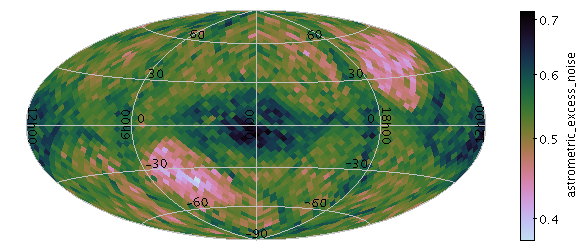
Example SkyDensity plot
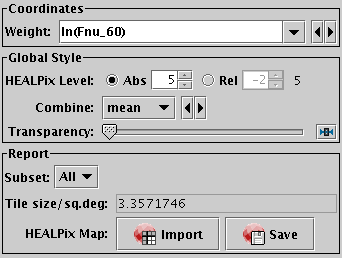
SkyDensity form configuration panel
The configuration options are:
-
Weight
- The weight value applied to each plotted point.
Fill this in with a column name or expression from the table
just like for a positional coordinate.
The exact way this quantity is used depends on the setting of the
Combine control below.
If it's left blank, the weighting is considered to be unity
(all values are 1); this makes sense for some combination types
(e.g. sum) but not others (e.g. mean).
-
HEALPix Level
- This allows you to control the resolution of the HEALPix grid
onto which the weighted values are resampled.
According to the radio buttons, you can configure this using either
a Absolute or Relative value.
In Absolute mode you specify the HEALPix level (k) directly;
the number of pixels on the sky is 12*22k.
In Relative mode the level is set so that a HEALPix tile has
approximately the given number of screen pixels along a side,
and hence the absolute level will change if you zoom in and out.
In either case, you can see the absolute level at the right hand side
of the control.
-
Combine
- Determines how the weight values associated with markers
plotted covering a given HEALPix tile are combined
to produce the numeric value used for that tile's colour.
The following options (some are more useful than others)
are currently available:
-
sum: the sum of all weights
-
mean: the mean of all weights
-
median: the median of all weights;
(note, this is expensive to calculate and may be slow)
-
min: the minimum weight
-
max: the maximum weight
-
stdev: the sample standard deviation of all weights
-
count: the number of points plotted
(weight value is ignored, this is like Density mode)
-
hit: one if any point is plotted, blank otherwise
(weight value is ignored, this is like Flat mode)
-
Opaque Limit
- Determines transparency of the points.
By default, they are fully opaque, but if you slide the slider to
the right, they will become progressively more transparent.
The Report panel provides information calculated
by the plot:
-
Tile size/sq.deg
- Reports the size of each pixel in square degrees.
This is simply a function of the actual HEALPix level used for the plot
(which is reported at the right of the HEALPix Level
control).
-
HEALPix Map
- This allows you to export the healpix map that you can see in the plot
in the form of a table.
The table has a row for each plotted healpix pixel, with two columns:
one giving the healpix pixel index, and the other giving the pixel value
(corresponding to the colour in the plot).
The Import (
 ) option
loads the data as a new table in the TOPCAT application, and
the Save (
) option
loads the data as a new table in the TOPCAT application, and
the Save ( ) option
lets you save it directly to disk in one of the available table formats.
) option
lets you save it directly to disk in one of the available table formats.
Next Previous Up Contents
Next: Fill Form
Up: Plot Forms
Previous: Grid Form
TOPCAT - Tool for OPerations on Catalogues And Tables
Starlink User Note253
TOPCAT web page:
http://www.starlink.ac.uk/topcat/
Author email:
m.b.taylor@bristol.ac.uk
Mailing list:
topcat-user@jiscmail.ac.uk
 )
plots a density map on the sky using a HEALPix grid
with a configurable resolution.
You can optionally use a weighting for the data values to accumulate
within each HEALPix tile,
and you can configure how the weighted values are combined to
generate the eventual pixel values (and hence colours).
HEALPix
is a tiling scheme for the sky which uses square-ish pixels
of equal area to cover the celestial sphere.
)
plots a density map on the sky using a HEALPix grid
with a configurable resolution.
You can optionally use a weighting for the data values to accumulate
within each HEALPix tile,
and you can configure how the weighted values are combined to
generate the eventual pixel values (and hence colours).
HEALPix
is a tiling scheme for the sky which uses square-ish pixels
of equal area to cover the celestial sphere.
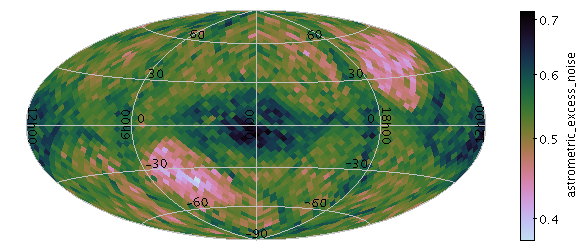
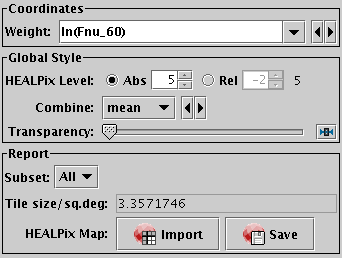
 ) option
loads the data as a new table in the TOPCAT application, and
the Save (
) option
loads the data as a new table in the TOPCAT application, and
the Save ( ) option
lets you save it directly to disk in one of the available table formats.
) option
lets you save it directly to disk in one of the available table formats.