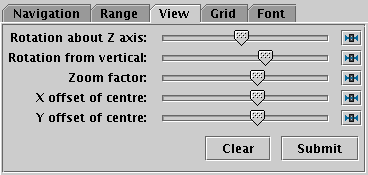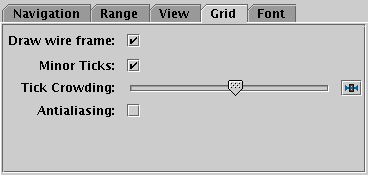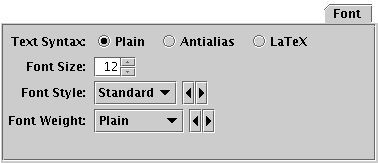Next Previous Up Contents
Next: Time Plot Window
Up: Sphere Plot Window
Previous: Sphere Navigation
The Axes control ( ) for the
sphere plot window has the following tabs:
) for the
sphere plot window has the following tabs:
The Navigation tab controls details of how the navigation
works.
It has the following option:
-
Zoom Factor
- Controls the factor by which each zoom action zooms the plot.
Moving this slider to the left/right makes the mouse more/less sensitive
(one wheel click or dragging a fixed distance has more/less zoom effect).

Range tab of the sphere Axes control
The Range tab provides manual configuration of
the data range of the plot. Making changes to this tab will reset
the visible plot range, but not vice versa - zooming and panning
in the usual way will not change the settings of this panel.
Any values not filled in will be determined from the data.
The fields are:
-
Cube Edge Length
- Specifies the dimension along each side of the view cube in
data units.
-
X/Y/Z Center
- Gives the position of the center of the view cube in data
coordinates.
The Clear button resets all the fields.
The Submit button updates the plot with the current values
in this tab, as does making any changes to it.
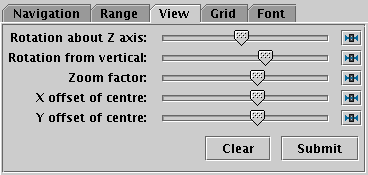
View tab of the sphere Axes control
The View tab can configure how the cube containing
the data is viewed in the plot window, though it does not control
the content of the cube.
-
Rotation about Z axis
- Explicitly sets the rotation angle about the Z axis,
regardless of its current value, which may have been set by
mouse actions.
-
Rotation from vertical
- Explicitly sets the rotation angle from vertical,
regardless of its current value, which may have been set by
mouse actions.
-
Zoom factor
- Sets the magnification of the cube wireframe itself, without
affecting the data volume it contains. This cannot be done with
the mouse.
-
X/Y offset of centre
- Controls where on the screen the cube wireframe is centred.
This cannot be done with the mouse.
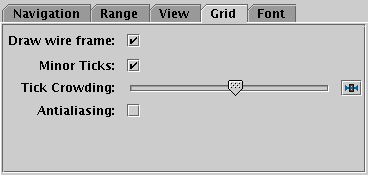
Grid tab of the sphere Axes control
The Grid tab configures the appearance of the
cube wire frame enclosing the data volume.
-
Draw wire frame
- Whether the enclosing cube is drawn at all.
-
Minor Ticks
- If set, minor (unlabelled) tick marks will be drawn between the
major (labelled) ones.
-
Tick Crowding
- Use the slider to influence how many tick marks are draw on the axes.
-
Antialiasing
- Controls whether grid lines will be drawn antialiased
(smoothed) or not. This option does not affect plots exported
to vector formats.
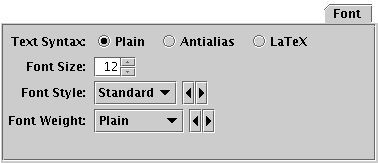
Font tab
The Font tab configures the font used for axis annotation.
It also affects some other things like the legend.
-
Text Syntax
- How to turn the text into characters on the screen.
Plain and Antialias both take the
text at face value, but Antialias smooths the characters.
Antialiased text usually looks nicer, but can be perceptibly slower to plot.
At time of writing, on MacOS antialiased text seems to be required to
stop the writing coming out upside-down for non-horizontal text.
LaTeX interprets the text as LaTeX source code
and typesets it accordingly.
-
Font Size
- Size of the font in points.
-
Font Style
- Style of the font.
-
Font Weight
- Whether the font is plain, bold or italic.
Next Previous Up Contents
Next: Time Plot Window
Up: Sphere Plot Window
Previous: Sphere Navigation
TOPCAT - Tool for OPerations on Catalogues And Tables
Starlink User Note253
TOPCAT web page:
http://www.starlink.ac.uk/topcat/
Author email:
m.b.taylor@bristol.ac.uk
Mailing list:
topcat-user@jiscmail.ac.uk
 ) for the
sphere plot window has the following tabs:
) for the
sphere plot window has the following tabs:
 ) for the
sphere plot window has the following tabs:
) for the
sphere plot window has the following tabs: