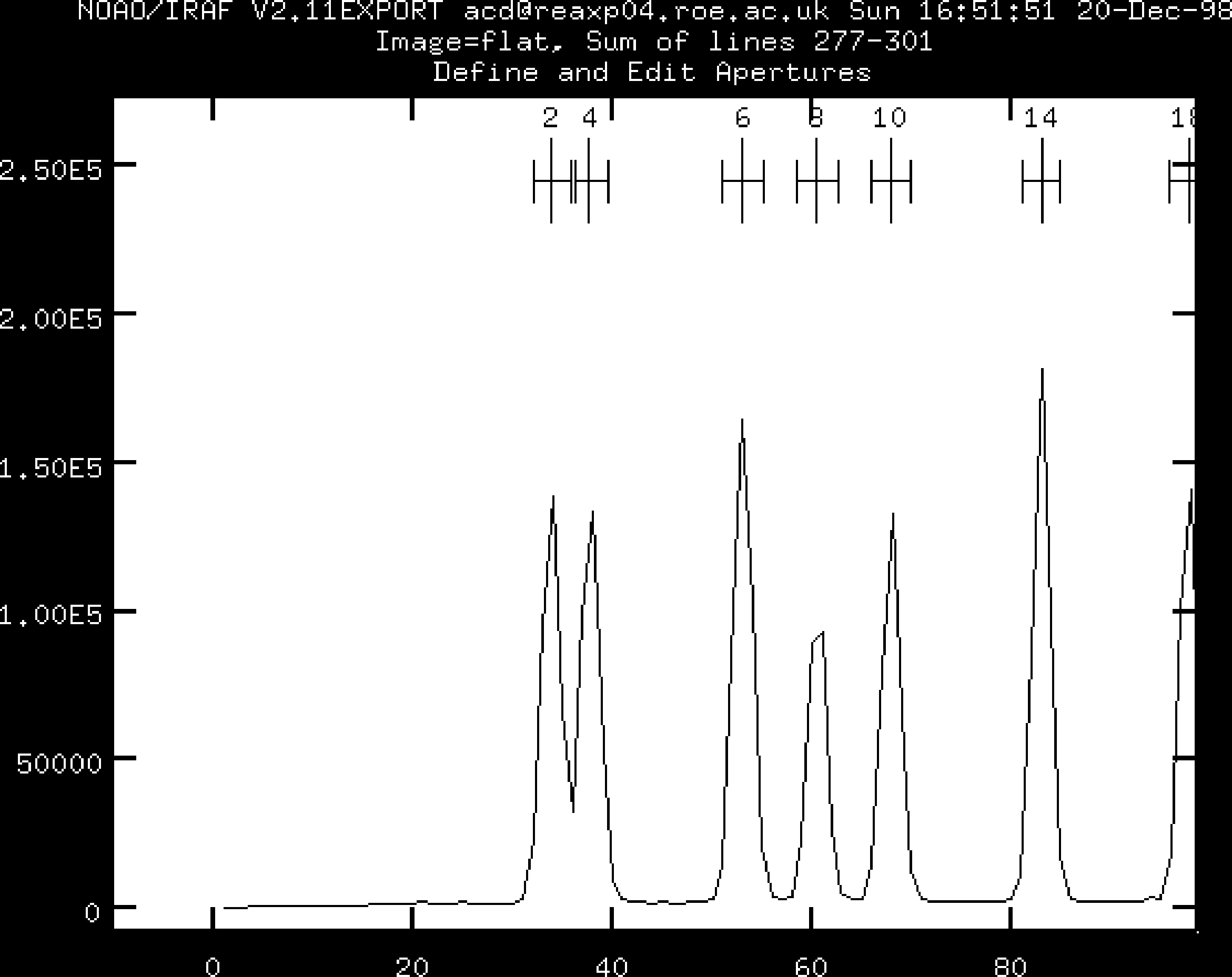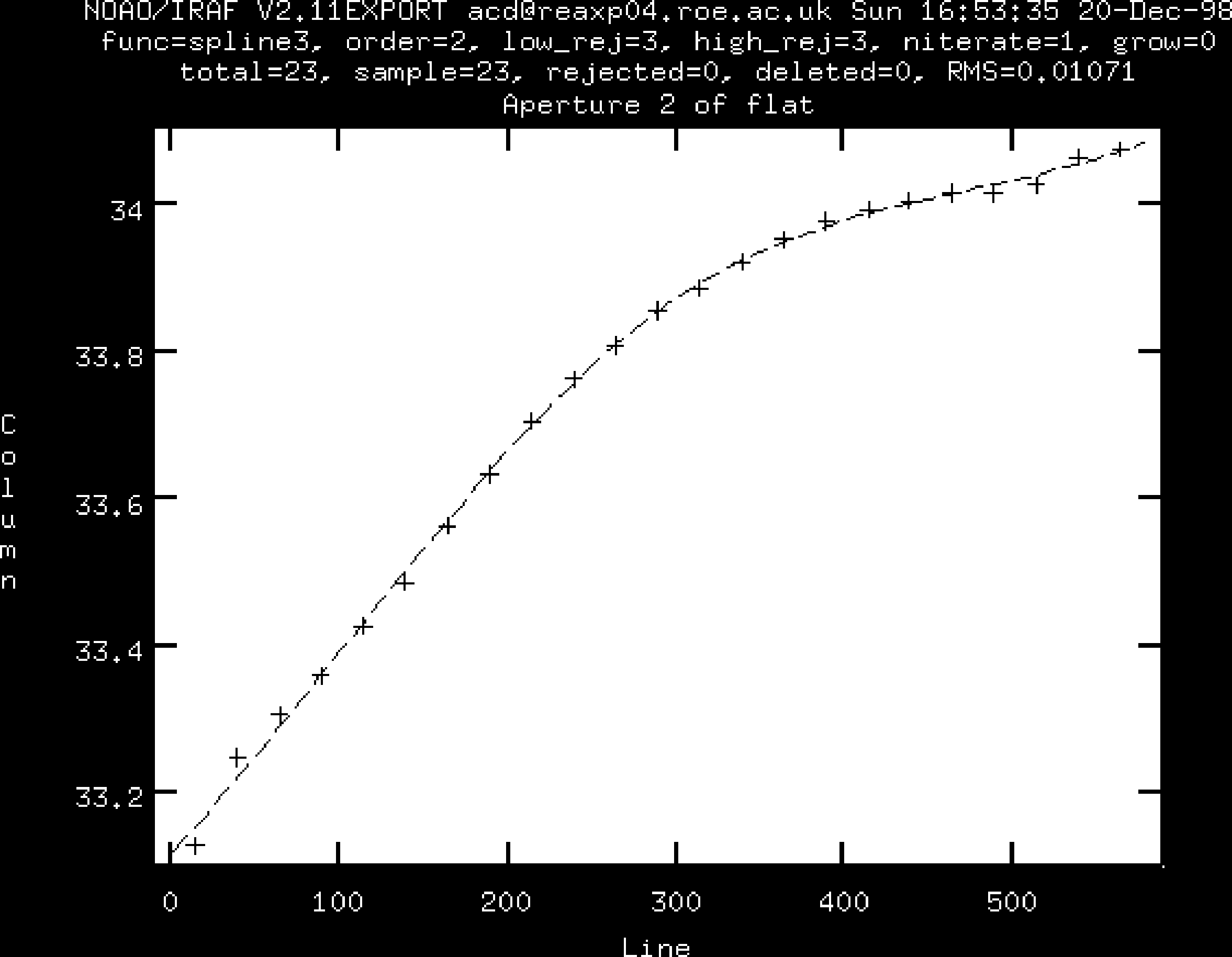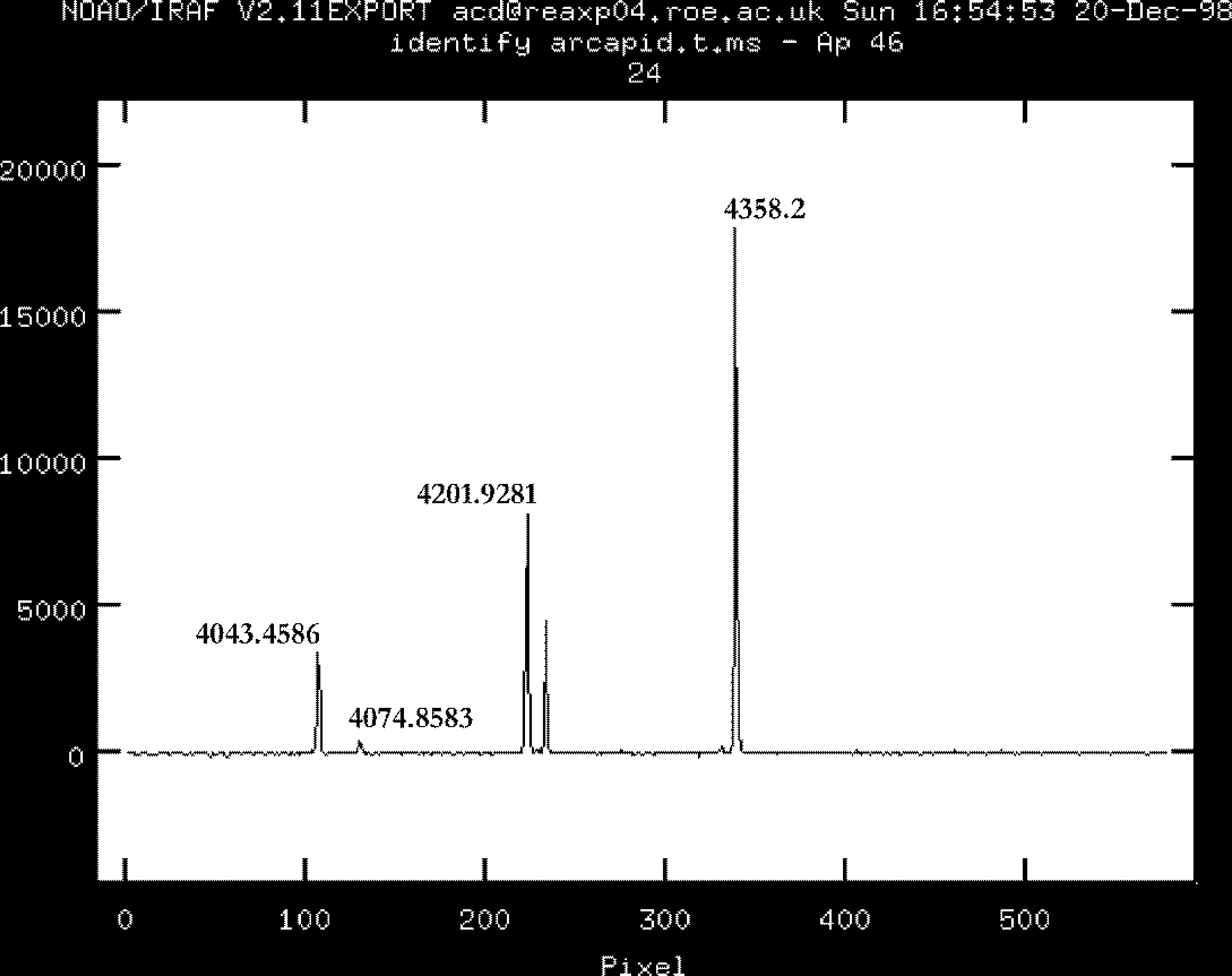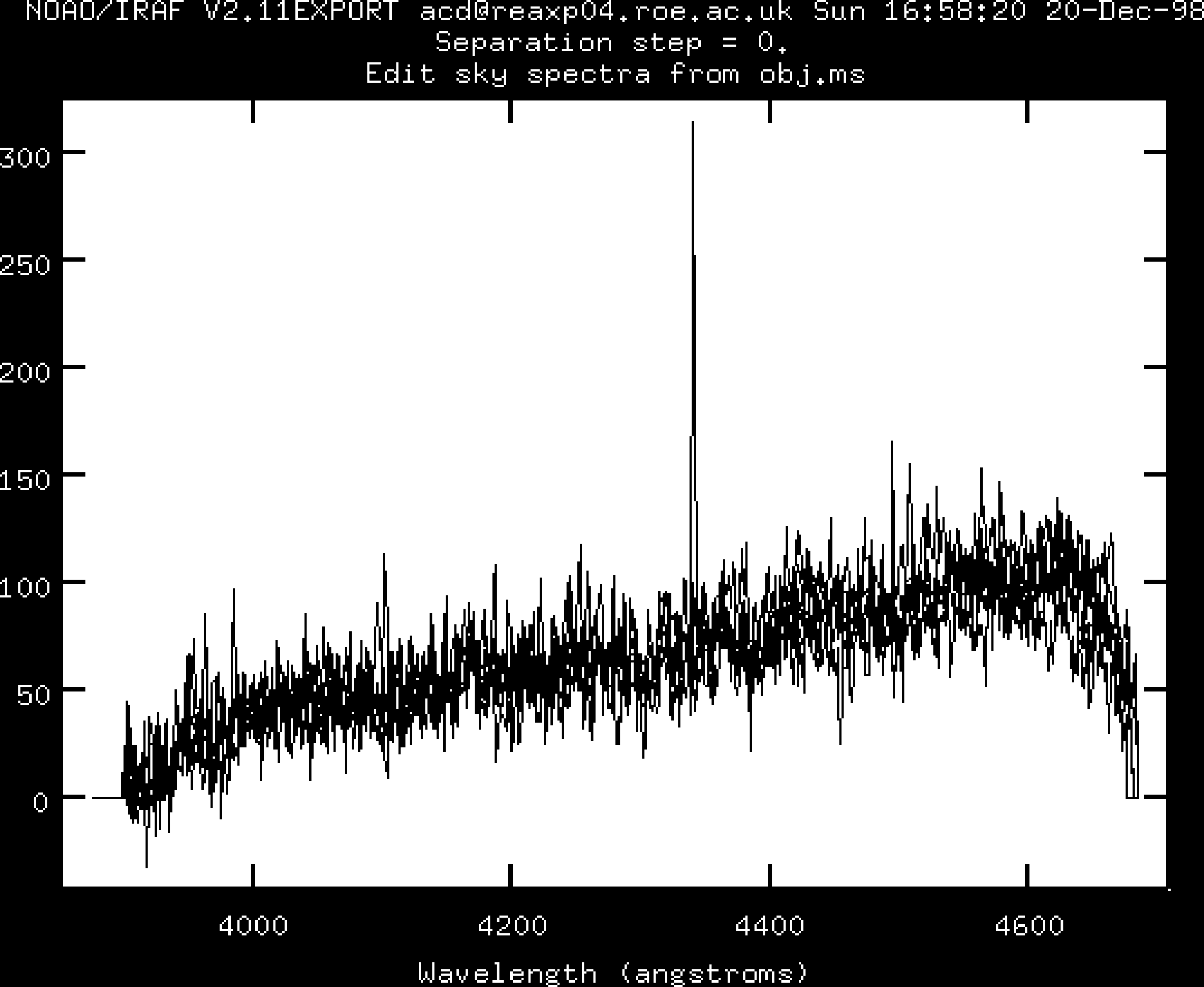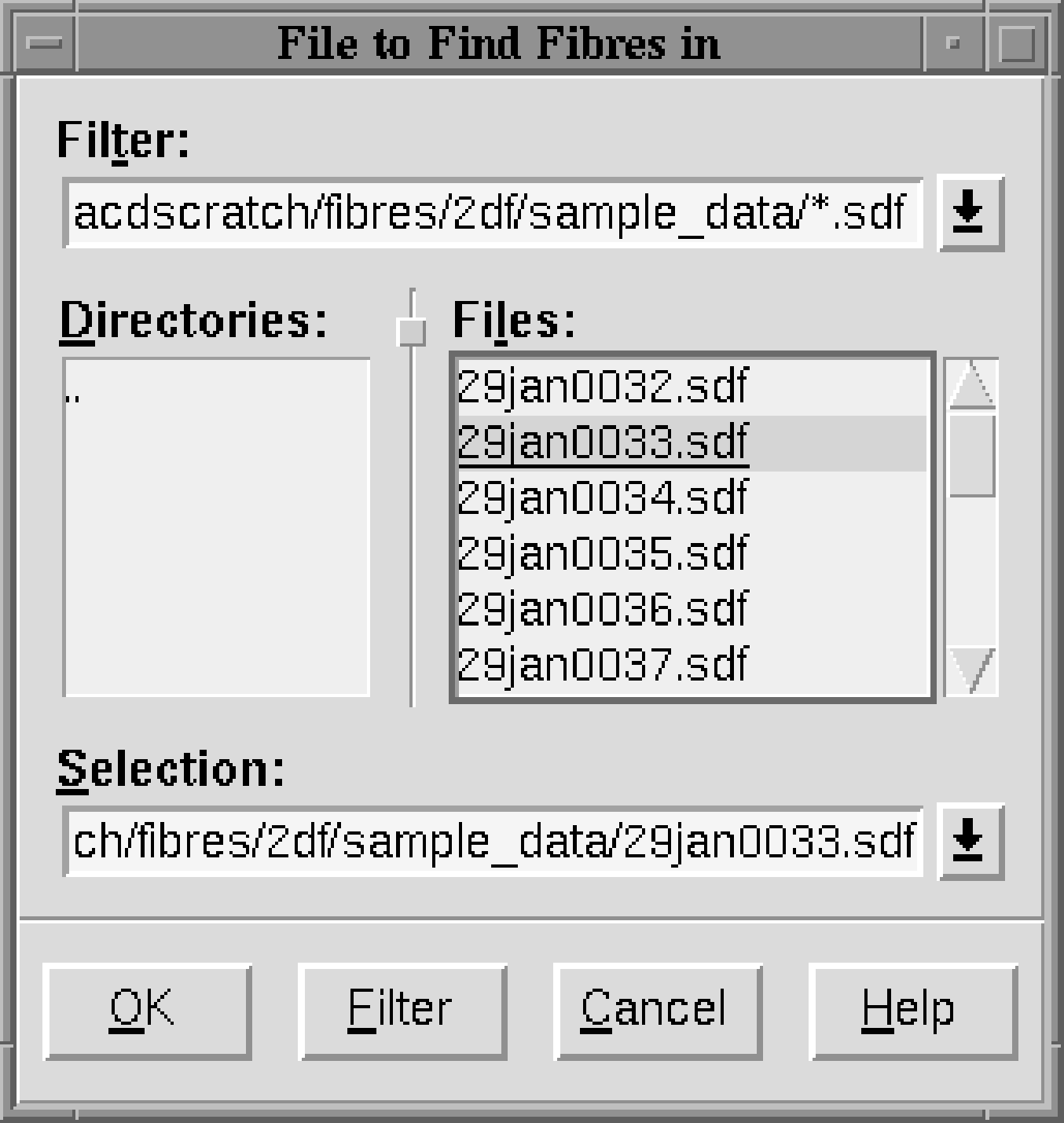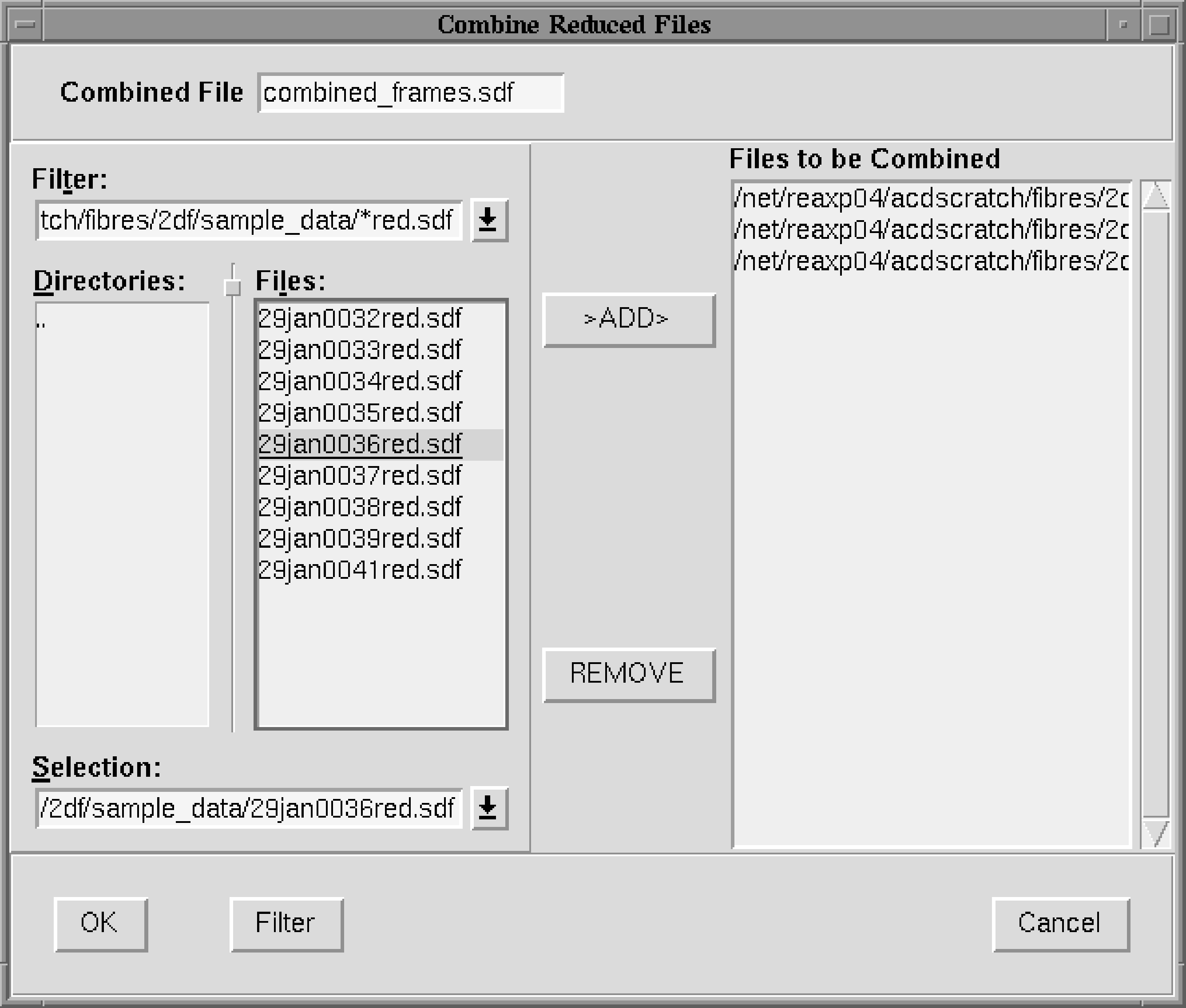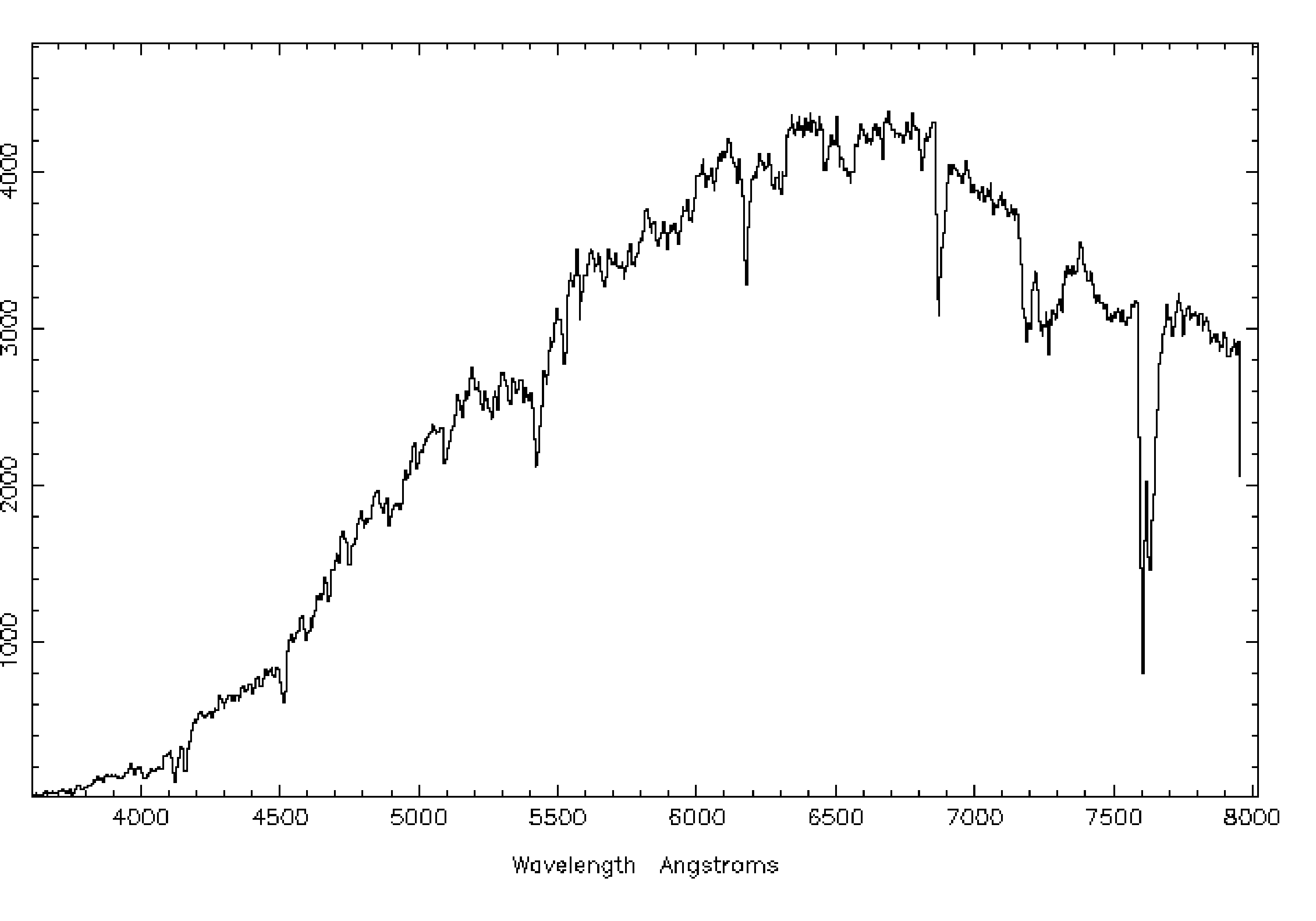/star/examples/sc14/flair. Copy these files to your IRAF directory:
The various files will be introduced as they are required. However, they are all listed in file
0FLAIR.LIS.
loginuser.clIf any of the packages are not found then the most likely explanation is that they are not installed at your site; ask your site manager to install them. See Section 7.3 for details of how to obtain the FLAIR software and SG/12 for the standard IRAF packages.
flairsetup.cl is provided with the example. It simply sets all the required values. It is correct
for the example data and can simply be used unaltered. However, if you wish to use it with your own data
there are couple of items which may need to be changed. Section 12.1 gives the details. To define and run
the script simply type:
For information the script echoes the values that it sets to the IRAF command line.
.fts. They must be converted to the IRAF OIF format.
Rather than specifying all the file names individually they have previously been listed in file fits.lis
provided with the example (you might like to examine this file and check that it is just a list of file names).
The procedure for making the conversion differs slightly depending on which version of IRAF you are
using:
- IRAF version 2.10
- :
- IRAF version 2.11
- :
Here task imhead extracts the header information and the IRAF cl Unix-like output redirection
mechanism is used to write it to file heads.txt. The contents of this file should be:
rawflair0002.imh[420,578][short]: Hg-Cd
rawflair0003.imh[420,578][short]: F454-1
rawflair0004.imh[420,578][short]: F454-2
rawflair0005.imh[420,578][short]: F454-3
rawflair0006.imh[420,578][short]: F454-4
rawflair0007.imh[420,578][short]: F454-5
rawflair0008.imh[420,578][short]: Rb
rawflair0009.imh[420,578][short]: Rb
rawflair0010.imh[420,578][short]: Hg-Cd
rawflair0011.imh[420,578][short]: Hg-Cd
rawflair0012.imh[420,578][short]: Dome flat
rawflair0013.imh[420,578][short]: Dome flat
rawflair0014.imh[420,578][short]: Dome flat
rawflair0015.imh[420,578][short]: Bias
rawflair0016.imh[420,578][short]: Bias
rawflair0017.imh[420,578][short]: Bias
rawflair0018.imh[420,578][short]: Bias
rawflair0019.imh[420,578][short]: Bias
rawflair0020.imh[420,578][short]: Bias
rawflair0021.imh[420,578][short]: Bias
rawflair0022.imh[420,578][short]: Bias
rawflair0023.imh[420,578][short]: Bias
rawflair0024.imh[420,578][short]: Bias
A copy of the output is also provided in file flairheads.txt for comparison. It is obvious from this
output which file contains which sort of observation.
fixhead is provided as part of the FLAIR software for this
purpose. Type:
The corrected data are written to images called flair101 to flair124 and the original images are
deleted.
zero.lis. The master bias frame will simply be called zero.
Type:
flatcombine. Again there is a list of flat fields in file
flat.lis and the master flat field will be called flat. Type:
As usual, the arc and object frames are listed in file ccdproc.lis. The flat field frame, flat, should be
similarly corrected. Type:
flair108 and flair109) and
two containing a mercury-cadmium arc (images flair110 and flair111). The spectra used
in this example cover only a relatively narrow wavelength range and thus contain only a
few lines. Consequently the two types of arc must ultimately be added in order to provide
enough lines for wavelength calibration. However, prior to this step the arcs of the same
type are combined using combine which detects and rejects cosmic-ray events in the images.
Type:
The final master arc frame is called arc.
obj.lis.
Type:
The master object frame is simply called obj.
For FLAIR data an aperture identification file can be created automatically from the log file produced
when the fibres were positioned. This log file is usually called af.log. Simply type:
where apid.txt is the new aperture identification file. Alternatively the file can be created from scratch
using a text editor and your notes on positioning the fibres. However you create the file you need to be
familiar with its format and contents for subsequent operations. Figure 6 shows the first few lines of a
typical file. The lines beginning with a hash-character (‘#’) are comments and can be ignored. Each
remaining line corresponds to one fibre and there is one line for every fibre in the instrument. The three
items on each line are, from left to right:
- fibre number
- a sequential running count identifying each fibre,
- fibre type
- a code indicating what the fibre is pointing at. The options are:
A broken or ‘blanked off’ fibre is one which is not in use. If a code of 1 is used for such a fibre then it is distinguished from target objects by the object identification (below).
target astronomical object 1 sky 0 broken or ‘blanked off’ fibre -1 or 1 - object identification
- if the fibre is pointing at a target object then the target identification should be a
unique number identifying the object in your records of the observation. It allows you to determine
which object the fibre was pointing at.
If the fibre was pointing at sky then the object identification should be set to 999.
If the fibre was broken, blanked off or otherwise not in use it should be set to either 0 or 888.
# Summary of AutoFred fibre placement. Date 06/29/98 Time 16:2
# Field 454. For F/88 Smartt et al
#
# Fibred-up by S.Smartt
#
# 29/6/98
1 1 0
2 1 12
3 1 0
4 1 1
5 1 0
6 1 5
7 1 0
8 0 999
9 1 0
10 1 18
.
.
You should print out a copy of file apid.txt to assist in identifying the spectra in the next step. You might
find it convenient to underline or otherwise highlight the fibres which are pointing at target objects or
sky.
obj using dofibers. This process is highly interactive. Because there are
multiple spectra in the frame some operations need to be done repeatedly, once per spectrum.
Typically you will process the first one interactively to set the necessary parameters and then
process the rest automatically. IRAF has features to facilitate this sort of operation. Some
prompts can be answered with any of: ‘yes’, ‘no’, ‘YES’ or ‘NO’. The lower case replies apply only
to the current query. The upper case replies apply to all similar queries. To start dofibers
type:
Note that the master flat field frame (flat) is being used to define the apertures and for the throughput
corrections. The following messages and prompts appear:
Reply yes to the prompts or just hit return. A plot similar to Figure 7 should appear. It shows a slice
through the tramlines frame perpendicular to the dispersion direction. dofibers has attempted to identify
the spectra but it will undoubtedly have made some mistakes which you will need to correct.
You need to ensure that each genuine spectrum (object or sky) is correctly identified and no
blanked off spectra are identified by mistake. You do this by comparing the identifications
shown in the plot with the entries in the aperture identification file, apid.txt and changing
the identifications in the plot until they agree with the file. The following points might be
useful.
- A plot through the entire set of tramlines will probably be too crowded to read and you will need to expand it into segments and work through them sequentially (Figure 7 shows such a segment).
- The number shown above each spectrum is the fibre number, that is the first column in the aperture identification file.
- Remember that a flat field frame, not a target object frame, is plotted here. Hence do not expect sky fibres to show a weaker signal than target object fibres.
- For the example data it so happens that
dofibersmakes several misidentifications in the first few fibres. In this case it is less confusing to start with the highest numbered fibres and work down, rather than vice versa.
You interact with the plot by positioning the cursor and issuing one or two character commands from
the keyboard. Help information about the commands available can be obtained by typing
<shift>?, followed by hitting the space bar a few times to work through it and finally q to return
to the interactive session. However, a few of the most useful commands are summarised
below.
- manipulating the plot
-
-
w j - resize the plot, setting the left edge at the current cursor position,
-
w k - resize the plot, setting the right at the current cursor position,
-
w t - resize the plot, setting the top at the current cursor position,
-
w b - resize the plot, setting the bottom at the current cursor position,
-
w a - resize the plot, auto-scaling it to show all the data,
-
r - redraw the plot.
-
- renumbering spectra
-
-
d - delete the spectrum nearest to the cursor,
-
i - renumber the spectrum nearest to the cursor; you will be prompted to enter the new number,
-
q - quit.
-
Once you have finally got the numbered spectra to agree with the entries in the aperture
identification file (which will take some time!) type q to quit this stage and proceed to the
next.
dofibers traces the positions along the dispersion axis:
Fit curve to aperture 2 of flat interactively (yes):
A plot similar to Figure 8 appears. For the example data you can simply accept the fit and type q and
proceed to the next step. However, for other data you might want to edit the fit. dofibers then
prompts:
Reply NO (in upper case) so that the trace is applied to all subsequent spectra.
Extract flat field flat
Extract throughput image flat
Correct flat field to throughput image
Create the normalized response flatflatapid.t.ms
Extract arc reference image arc
Determine dispersion solution for arc
A plot similar to Figure 9 is drawn. You may need to adjust the plot limits to make your plot appear similar to Figure 9; use the plot manipulation commands given above. You need to identify the lines and enter their wavelengths. For the example data the wavelengths are marked on the plot. The example data contain unusually few lines, of which four are suitable for wavelength calibration. Using this small number of lines is conveniently simple for the example. However, the FLAIR arc lamps usually produce spectra with more lines and it is often desirable to have as many lines as practical in order to improve the calibration. FLAIR support staff should be able to advise about where to find suitable wavelengths. Proceed as follows.
- (a)
- Identify each line by placing the cursor over it and typing
m. You will then be prompted to enter the appropriate wavelength in Å. - (b)
- When you have identified all the lines type
fto perform a fit. - (c)
- By default a third-order fit is used. To change the order type
:orderfollowed by the required order. A second order fit is adequate for the example data. Typefagain to re-fit the points with the new order. - (d)
- Finally, when you are happy with the fit type
q.
dofibers makes a preliminary wavelength calibration using the lines you have given, attempts to find
further lines and displays all the additional lines it has found. You are then invited to inspect and amend
these additional identifications. For the example data it is probably best to delete all the additional
identifications. The useful commands are:
-
z - zoom on chosen line,
-
n - plot the next line,
-
d - delete line,
-
q - quit.
You will then be prompted:
Reply NO. dofibers should display a list of line identifications and residuals:
arcapid.t.ms - Ap 23 4/4 4/4 0.269 0.361 8.66E-5 8.0E-11
arcapid.t.ms - Ap 10 3/4 3/3 0.963 1.3 3.09E-4 3.9E-12
arcapid.t.ms - Ap 8 4/4 4/4 0.904 1.22 2.91E-4 3.8E-11
arcapid.t.ms - Ap 32 4/4 4/4 -1.19 -1.61 -3.9E-4 1.2E-10
arcapid.t.ms - Ap 88 4/4 4/4 -0.285 -0.383 -9.3E-5 1.3E-10
arcapid.t.ms - Ap 90 4/4 4/4 -0.0497 -0.0663 -1.7E-5 4.0E-12
arcapid.t.ms - Ap 91 4/4 4/4 -0.789 -1.06 -2.6E-4 2.3E-12
arcapid.t.ms - Ap 92 4/4 4/4 -1.02 -1.37 -3.3E-4 6.7E-11
Dispersion correct arc arcapid.t.ms: w1 = 3893.338768145233, w2 = 4729.910906658071, dw =
1.323690092583605, nw = 633
and prompt:
Again reply NO.
Assign arc spectra for obj
Dispersion correct obj
Sky subtract obj: skybeams=0
Edit the sky spectra? (yes):
Reply yes and finally a plot of all the sky spectra will be drawn, similar to Figure 10. Again you may need
to adjust the axes to reproduce the plot shown. You should delete any sky spectra which appear to deviate
from the norm. In the example data no sky spectra need to be deleted. However, the procedure to delete a
spectrum is to position the cursor over it and type d. Once you are happy with the remaining
spectra type q to quit. You will be prompted for the technique to be used to combine the sky
spectra:
reply avsigclip. dofibers then terminates.
obj.ms (‘.ms’ for multiple spectra). To plot them type:
You will be prompted:
A plot similar to Figure 11 should appear. The axis ranges are adjusted in the usual way. Use ) and ( to
step through the spectra (forwards and backwards respectively). When you have finished inspecting the
spectra type q to quit.